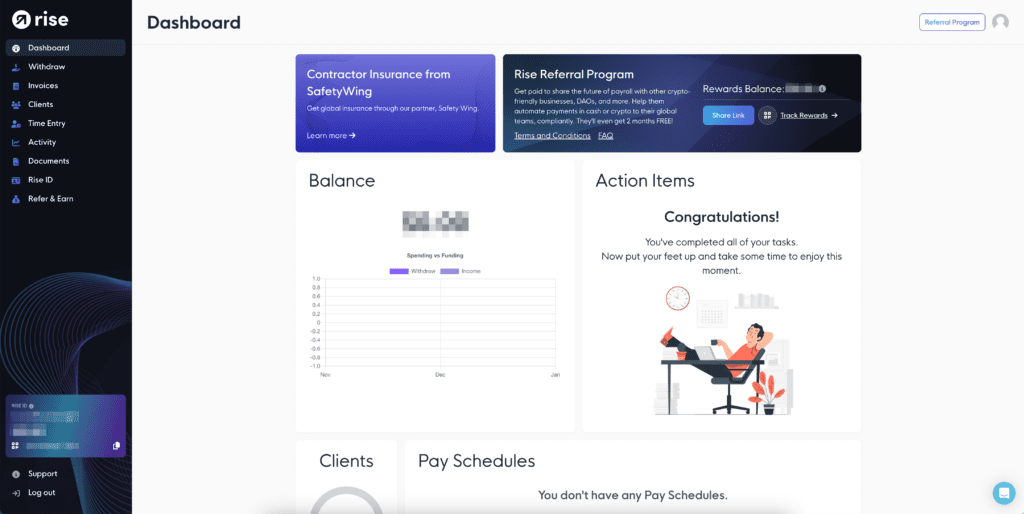Receiving Your Invitation: After your Payout or Challenge verification, our team will send you an invitation to join Rise. You’ll find this invite in your email.
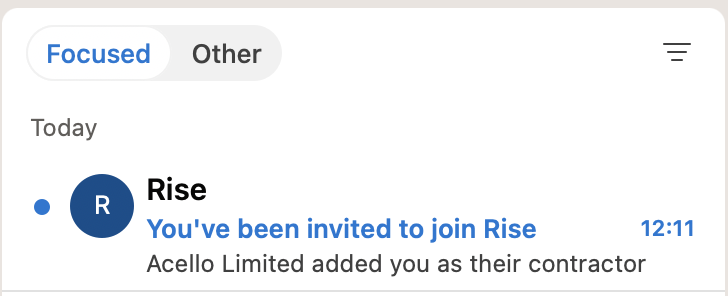
Accepting the Invitation: Click on the ‘Accept Invite’ link provided in the email.
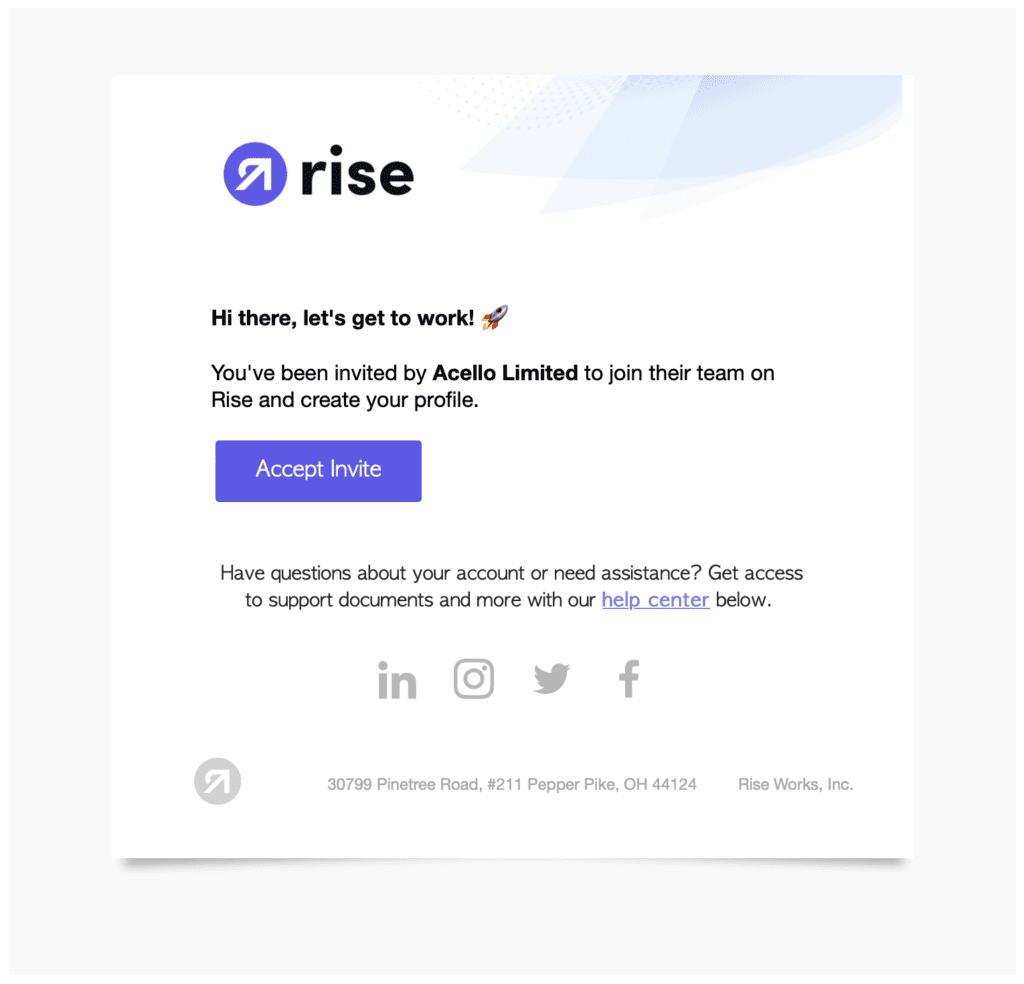
Entering Your Details: Upon accepting the invite, you’ll be prompted to enter your name.
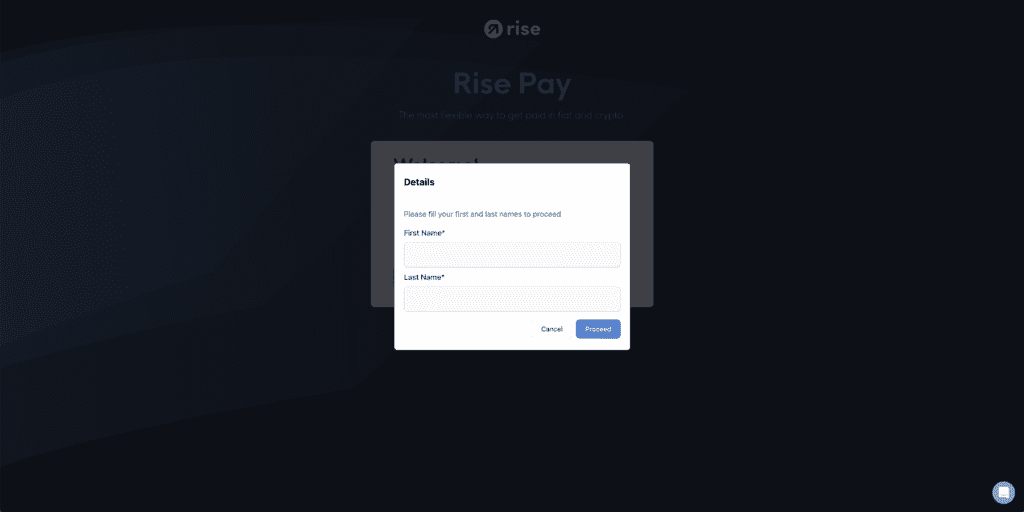
Email Verification: You’ll need to verify your identity via your email address.
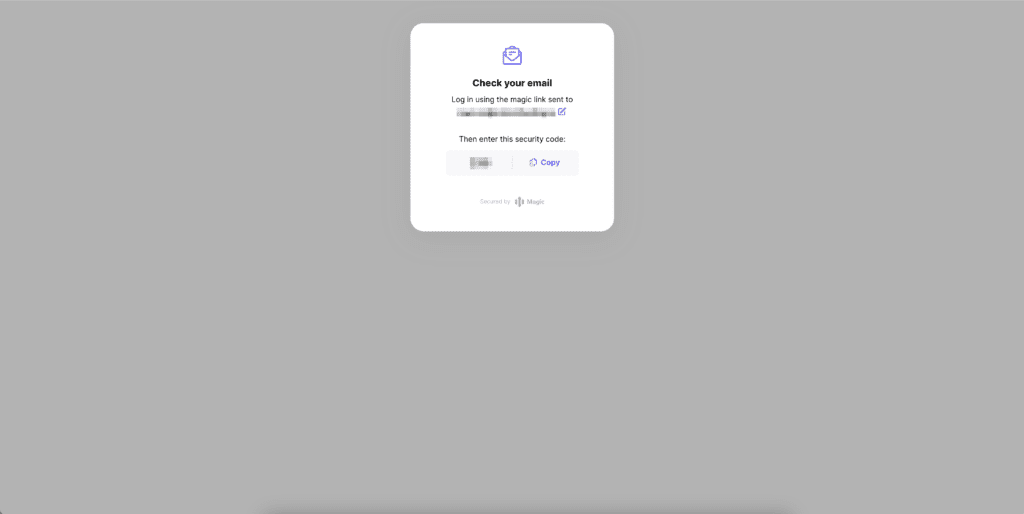
Verification Code: Check your email for a login code to Rise, and enter this code back in the original tab.
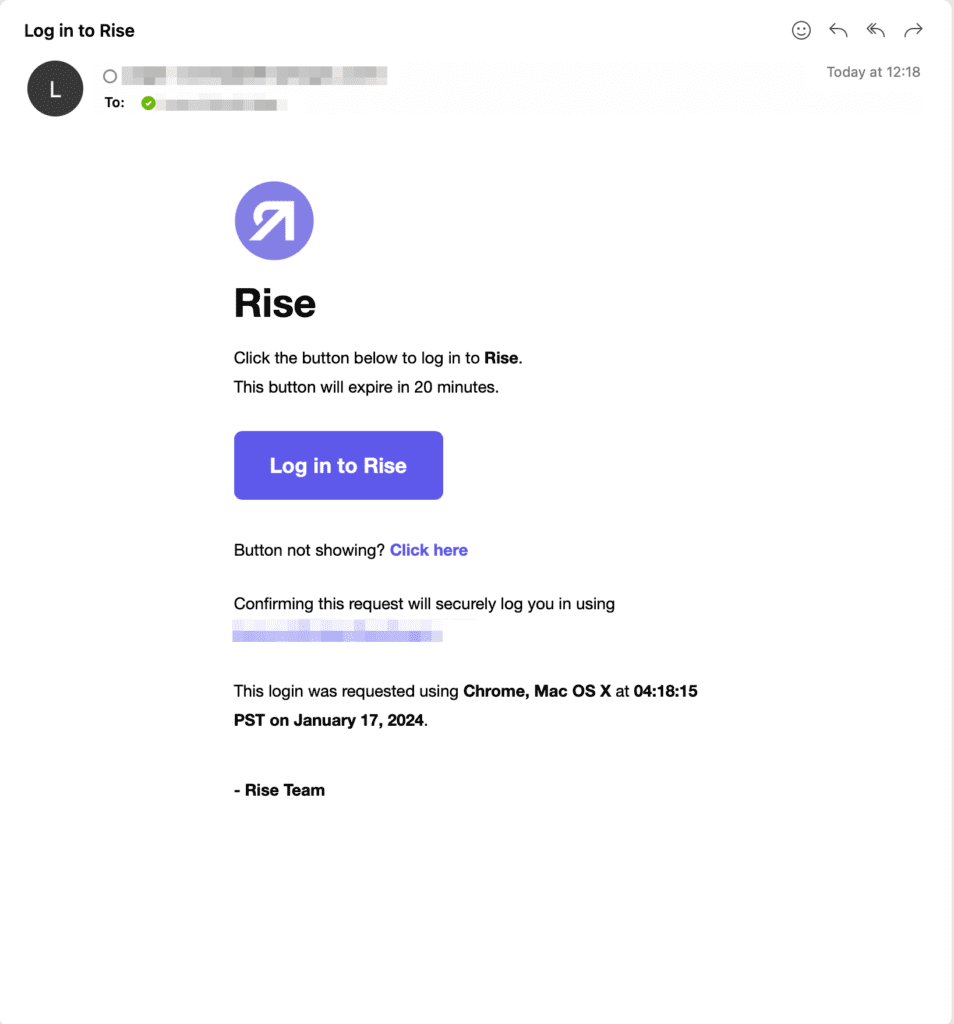
Confirmation of Invitation: Tick the option that says “Invite from Acello Limited to join as a contractor” and click ‘Confirm’.
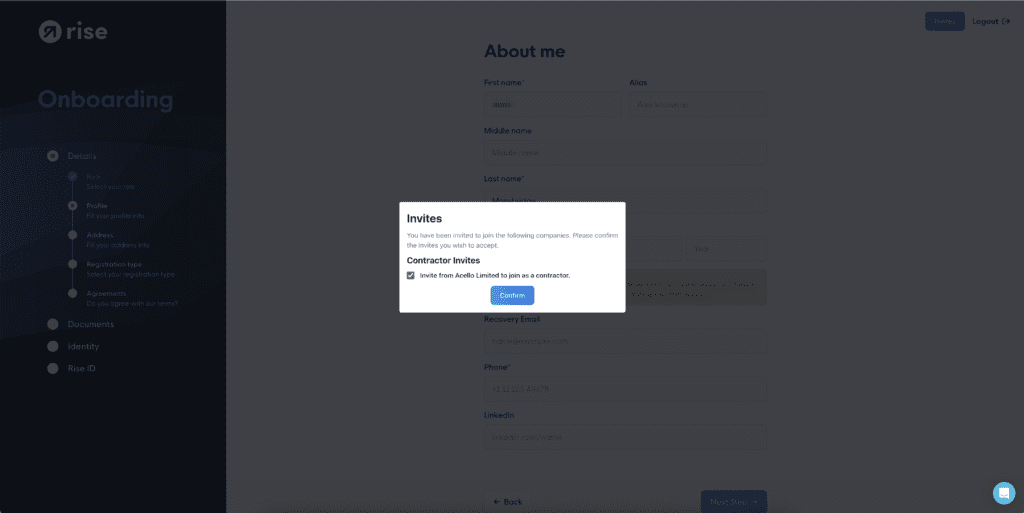
Filling Personal Information: Enter your personal details as they appear on your Government ID.
**Be sure to enter your details exactly as it shows on your Government ID**
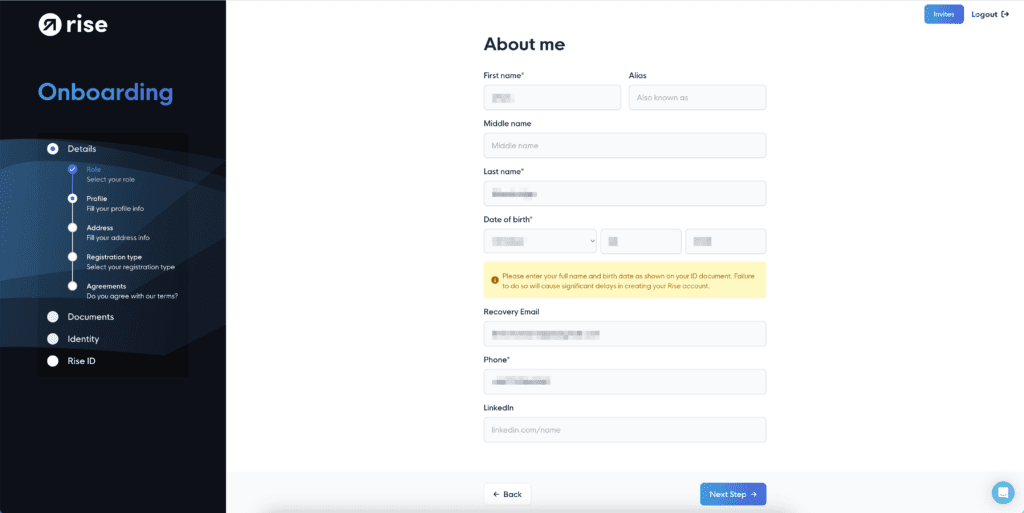
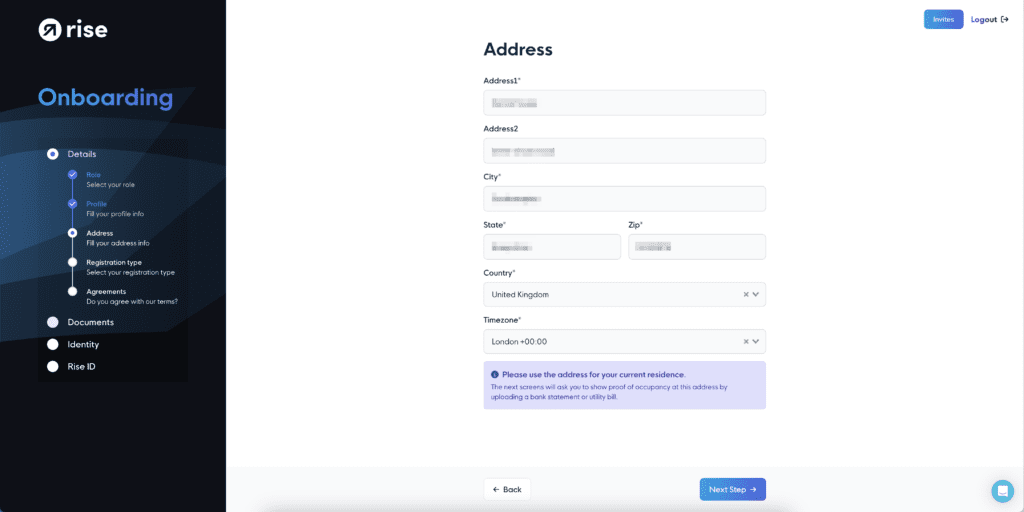
Account Type Selection: Choose whether you’re signing up as an ‘Individual’ or on behalf of a ‘Business’.
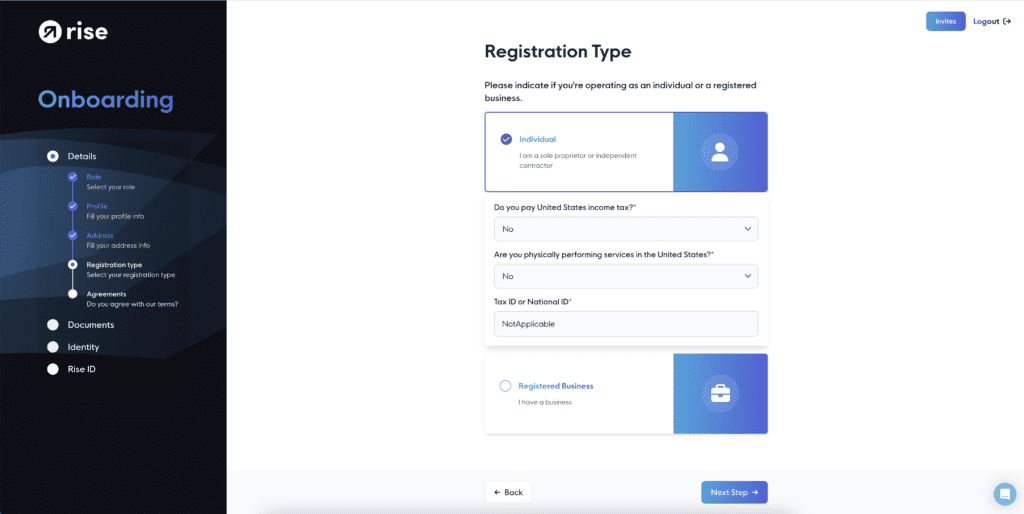
In this example, we’ll proceed with “Individual”.
Please answer the questions accurately. If you do not have a Tax ID or National ID, you can contact Rise support, in this example, I have put NotApplicable.
Please read and agree to the agreements (if you agree) you can tick the boxes to continue.
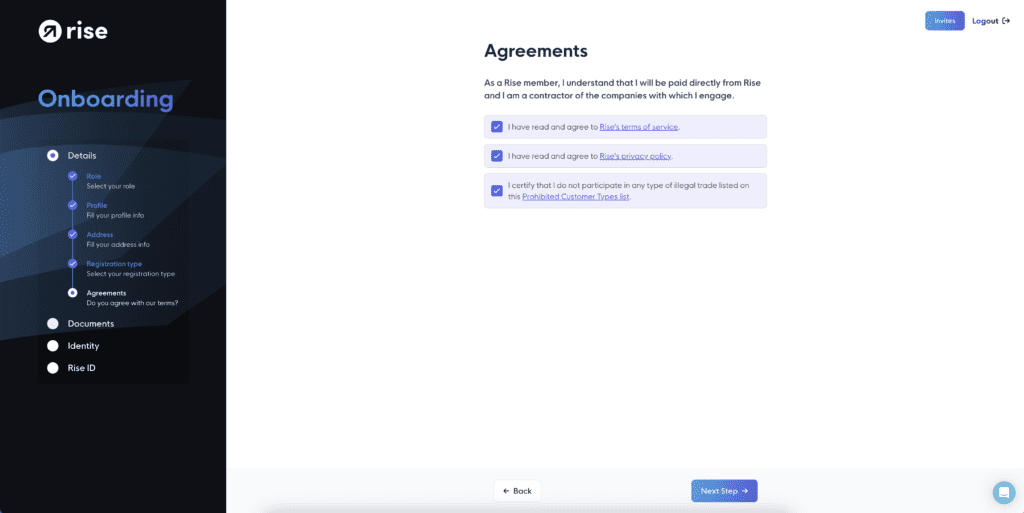
Agreement Terms: Read and, if you agree, accept the terms in the agreements presented.
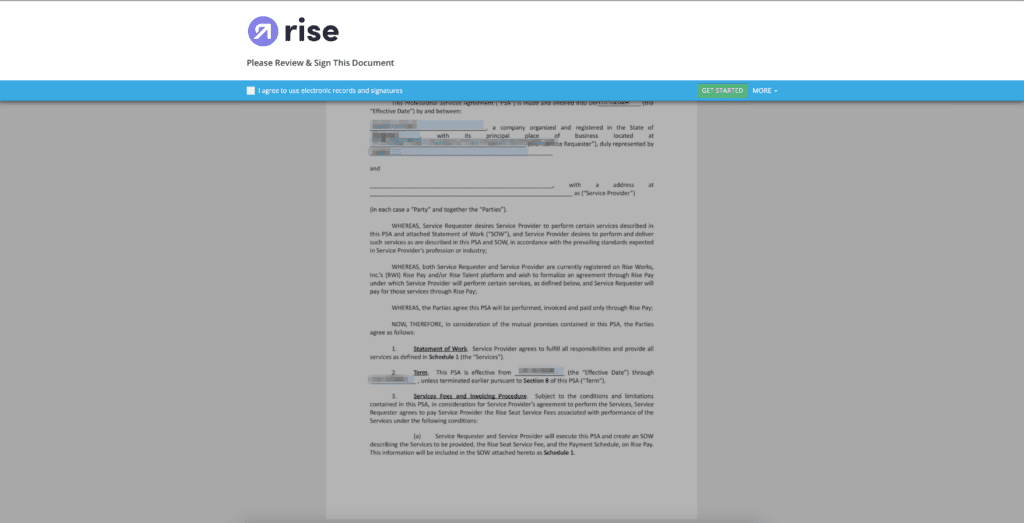
Signing the Agreement: You’ll have an opportunity to read and sign the agreement.
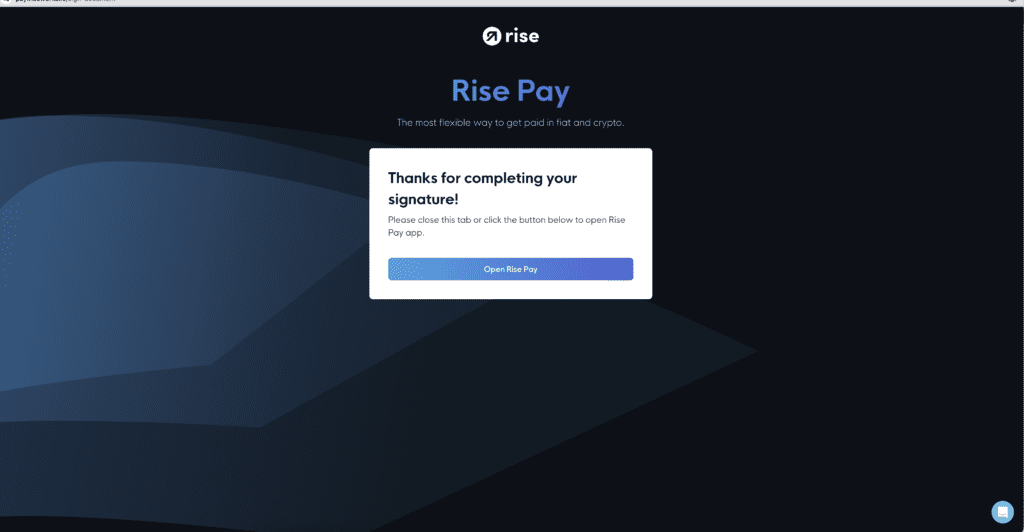
Opening Rise Pay: After completing the agreement, click on ‘Open Rise Pay’.
Completing KYC Check: Complete the Know Your Customer (KYC) check by following the on-screen instructions.
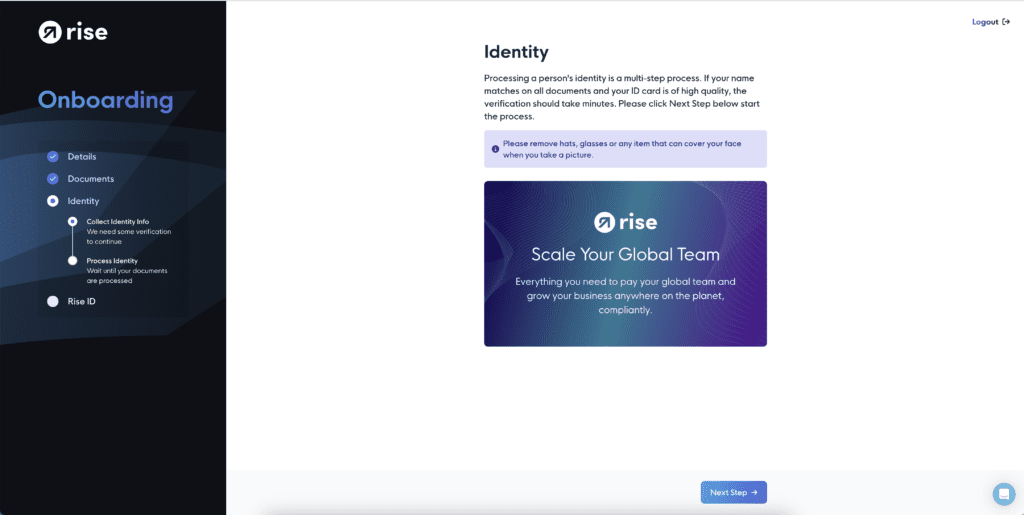
Select the United States or Other.
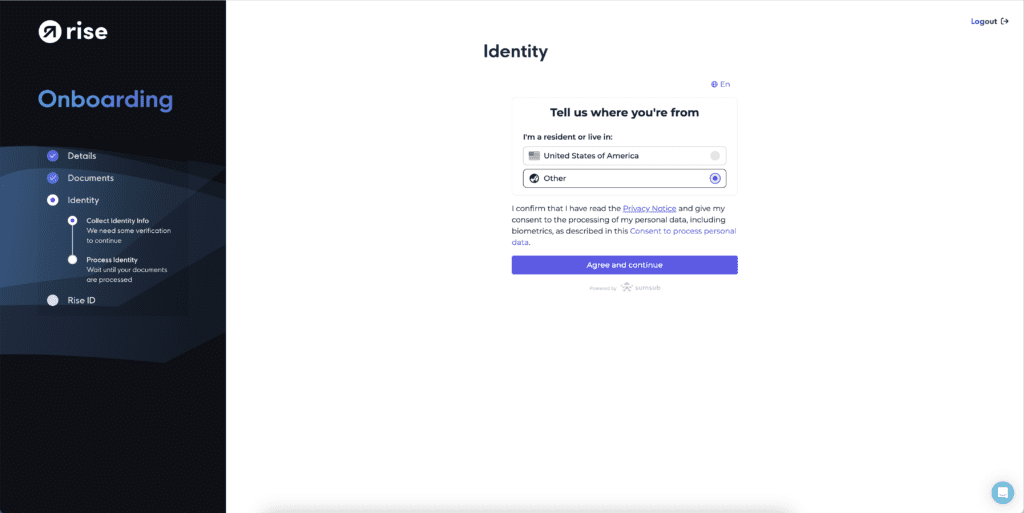
Selecting Country and ID Type: Choose your country and the type of ID you wish to use for verification.
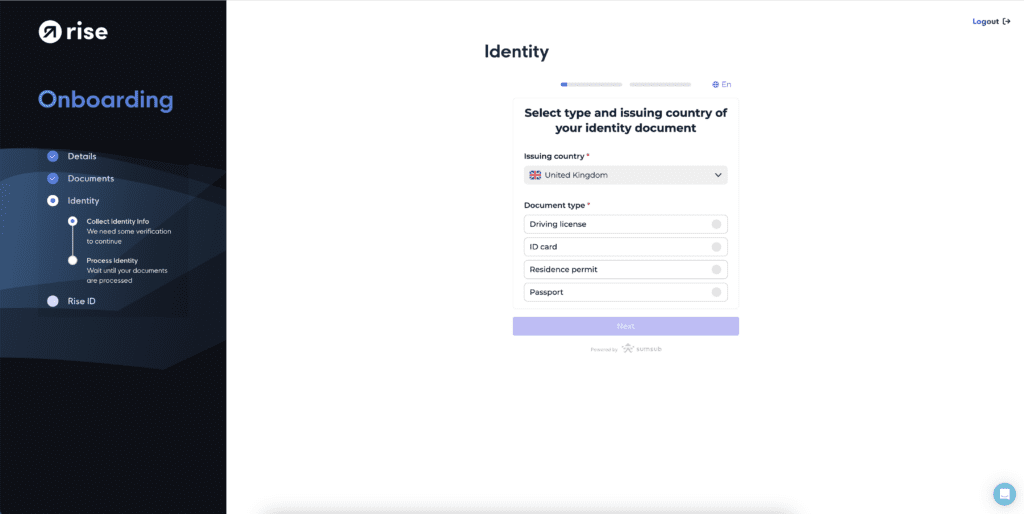
*IMPORTANT*
At the bottom, I will select “Continue on phone”. This makes it much easier to complete the KYC if you are on Desktop!
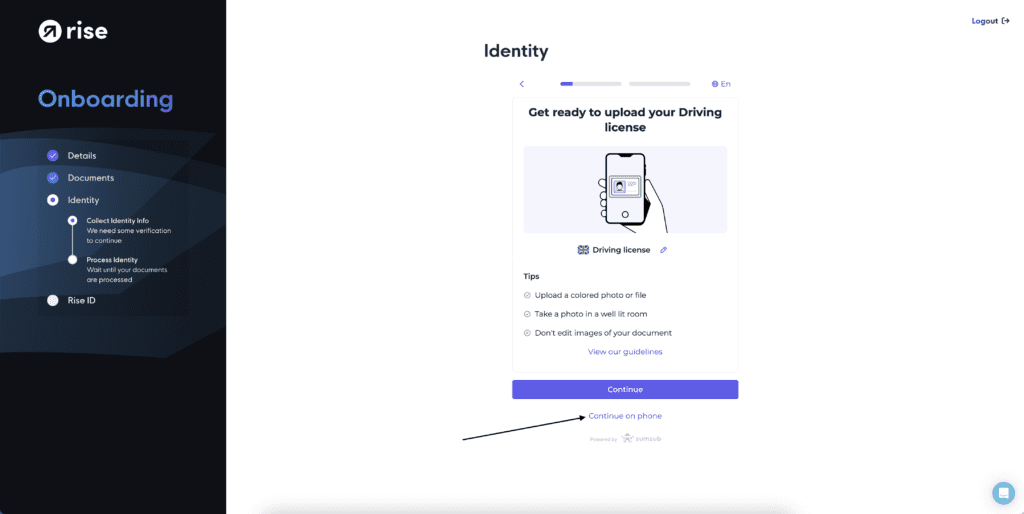
Document Verification: Verification typically completed within 90 minutes. Follow on-screen instructions for any required document submissions.
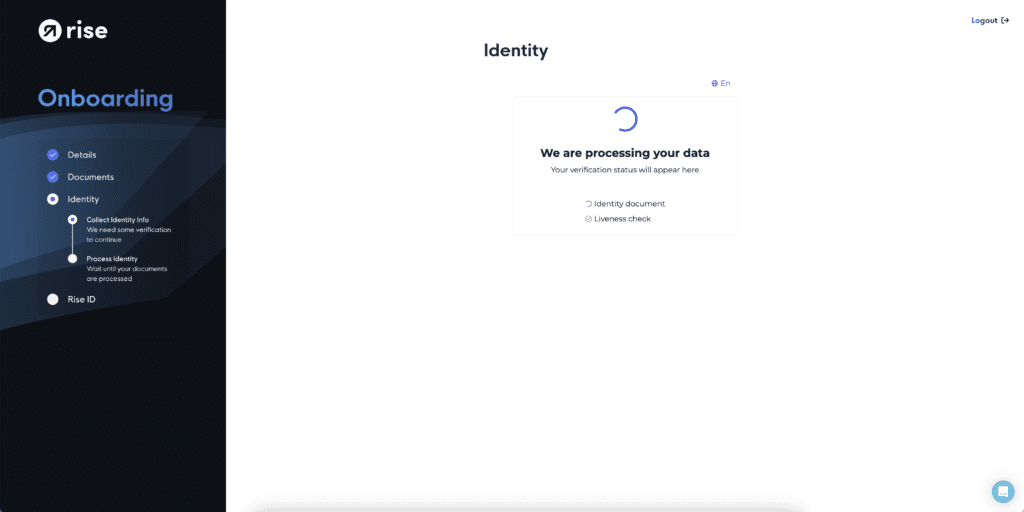
Once this has been approved, please see the below. If you’re stuck please re-submit your documents, or for support you can contact Rise Support.
We strongly suggest selecting the “Keep things simple for me” option.
This will give your Rise Account have a ‘built-in’ wallet so to speak. This is much faster and easier as not all wallets are applicable if selecting the Advanced option.
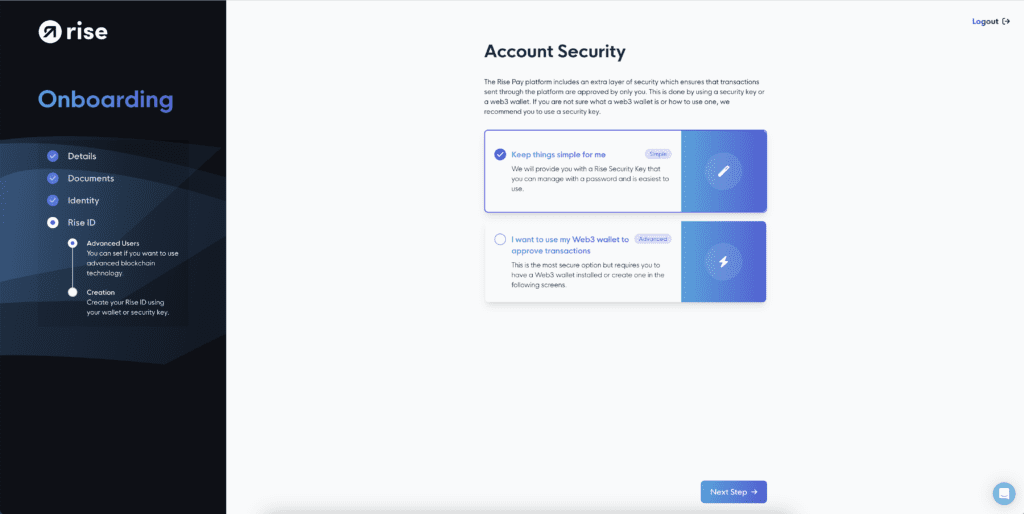
Simply enter a Strong Password/Key to keep your account safe.
You will also be given a secret passphrase, please KEEP THIS SAFE.
If you lose access this is your way to get back in.
You’re signed up to Rise.
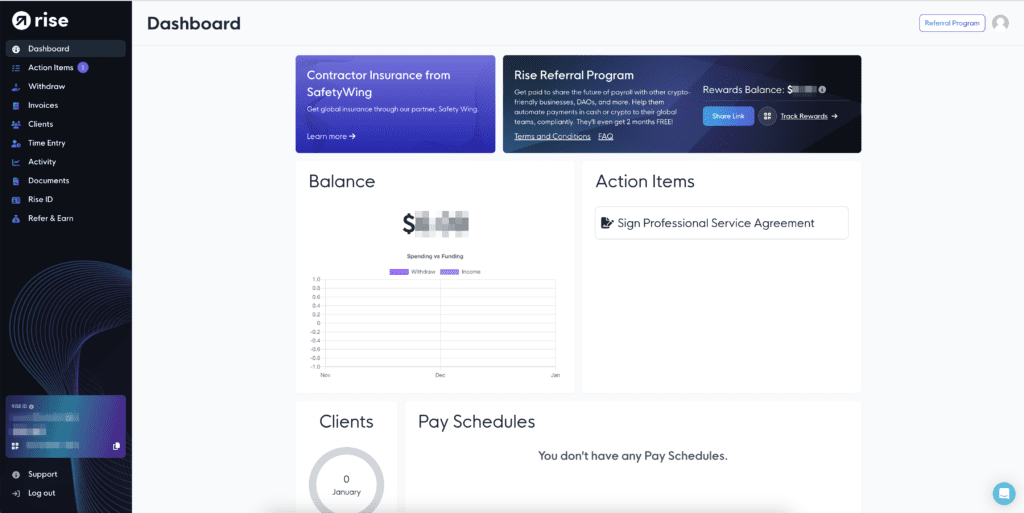
Go to Documents and you can click the one without the ticks. Once signed you’re done!
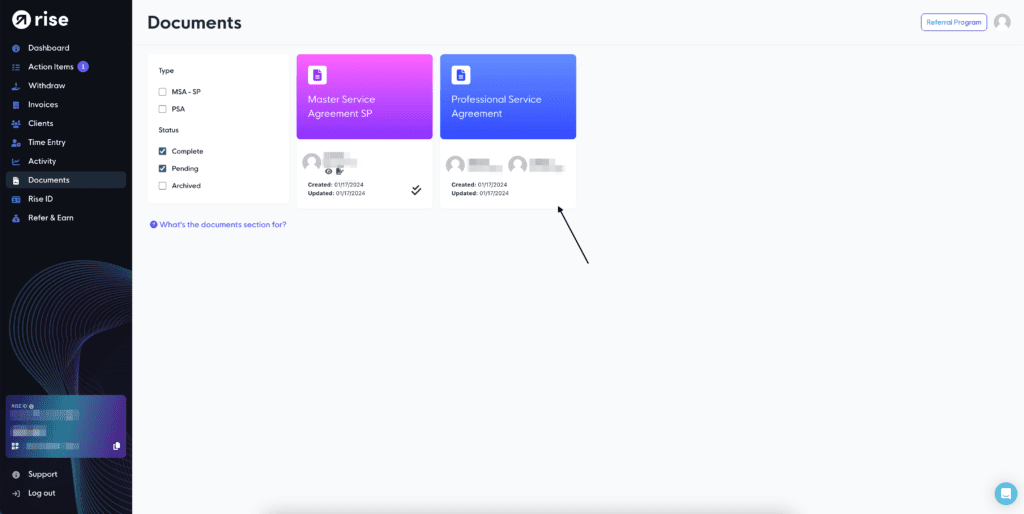
Completion Confirmation: Once you see a “Congratulations” message, the setup process is complete.